How to optimize images for your website
Images are essential for creating engaging, visually appealing websites, but without proper optimization, they can slow down your site, affecting performance, SEO, and user experience. So we know understanding how to optimize images for website speed and quality is crucial.
In this guide, we’ll walk through best practices and techniques for how to optimize images for web to improve loading speed, SEO rankings, and conversion rates, ultimately creating a seamless user experience.
Why optimize images for the web?
Optimizing images isn’t just about compressing files - it’s a key strategy for performance and user experience. Here’s why it matters:
- Improved load times: Large, unoptimized images are a top cause of slow-loading websites. Faster load times mean less bounce and higher engagement rates, which can directly impact sales and sign-ups.
- Better SEO: Google considers page load speed as a ranking factor. Optimized images help improve your site’s overall SEO performance, helping it rank higher on search engine results pages (SERPs).
- Enhanced user experience: A fast-loading website keeps users engaged and leads to a more enjoyable experience, boosting the likelihood of conversions.
- Reduced bandwidth costs: Large image files consume more server resources, which can increase hosting costs. Optimizing images helps reduce bandwidth usage, saving on costs over time.
Key techniques for optimizing images for websites
Here are actionable steps for how to optimize images for the web to enhance your site’s performance.
1. Choose the right file format
Choosing the right file format can make a significant difference in image quality and file size. The most common formats are:
- JPEG: Best for photographs and images with many colors. It supports compression, which reduces file size, but too much compression can reduce quality.
- PNG: Ideal for images requiring transparency, such as logos or icons. While PNG files retain high quality, they’re typically larger than JPEGs.
- WebP: A relatively new format developed by Google that offers excellent compression without losing quality. WebP images are smaller in file size and supported by most modern browsers.
- SVG: Best for icons, logos, and graphics. SVGs are vector files, meaning they scale without losing quality and typically have smaller file sizes.Selecting the right format is the first step in optimizing images for both quality and loading time.
2. Compress images
Compression reduces file size while maintaining acceptable quality, making it a key technique for how to optimize images for website speed. There are two main types of compression:
- Lossless compression: Maintains image quality by removing unnecessary metadata. Suitable for images that need to retain high quality, like logos.
- Lossy compression: Reduces file size by removing some image data, which can slightly lower quality. This works well for photos where a slight reduction in quality won’t be noticeable.
Tools for compression:
- TinyPNG and TinyJPG: Free online tools that compress images without compromising quality.
- Adobe Photoshop: Offers advanced options for saving optimized images with its “Save for Web” feature.
- ImageOptim: A desktop tool for Mac that compresses images without losing visible quality.
3. Resize images
Uploading oversized images is a common mistake that can slow down your site. For instance, uploading a 4000px-wide image when it will only be displayed at 800px wastes both storage and bandwidth.
- How to resize effectively: Use dimensions that match the display requirements on your site. If an image will only be viewed at 500px, resize it to that width.
Most Content Management Systems (CMS), such as WordPress, have built-in resizing tools to simplify this process.
4. Use responsive images (srcset)
Responsive images adjust their size depending on the user’s screen, delivering a version that best fits each device. This helps optimize load times, particularly on mobile devices where smaller file sizes are ideal.
- How to implement responsive images: Use the srcset attribute in your image HTML tag to specify multiple image sizes for different screen resolutions.
- Example: htmlCopy code<img src="image-500.jpg" srcset="image-500.jpg 500w, image-1000.jpg 1000w" sizes="(max-width: 600px) 500px, 1000px" alt="Optimized Image">
This code tells the browser to select the best size based on the user’s screen, reducing loading time for mobile users.
5. Use lazy loading
Lazy loading delays the loading of images until they’re about to appear on the user’s screen. This is especially useful for long pages with multiple images, such as product pages or blog posts.
How to Implement lazy loading:
- HTML5: Use the loading="lazy" attribute in your image tags:htmlCopy code<img src="example.jpg" loading="lazy" alt="Optimized Image">
- JavaScript Plugins: Use libraries like LazySizes or Lozad.js for more advanced lazy loading.Lazy loading ensures that images only load when necessary, reducing initial load times and improving site speed.
6. Optimize Alt Text for SEO
Alt text (alternative text) is essential for accessibility and SEO. It provides search engines and screen readers with information about the image, helping with indexing and improving your page’s relevance.
- Best practices for Alt Text: Describe the image accurately and concisely.Use relevant keywords naturally without keyword stuffing.Avoid generic phrases like “image of” or “picture of.”
Well-crafted alt text not only supports your SEO strategy but also improves accessibility, making your site more inclusive for users with disabilities.
7. Use Content Delivery Networks (CDN)
A CDN stores your images on servers worldwide, delivering them to users from the nearest location. This reduces loading times for users in different geographical areas.
Popular CDN providers include Cloudflare, Amazon CloudFront, and Fastly. Many CDNs also offer image optimization features, like automatic compression and format conversion.
8. Implement browser caching
Browser caching allows images to be stored on users’ devices, so they don’t have to be reloaded every time a page is visited. This speeds up repeat visits to your site.
- How to enable caching: Configure your website’s .htaccess file to set caching for images.
Many CMS platforms have plugins, like WP Super Cache for WordPress, that make this easy to implement.
Let ConversionWax handle image optimization for you
ConversionWax automatically optimizes imagery by utilizing a leading CDN, automatically re-sizes to user browser data and mobile optimization.
Conclusion
Optimizing images is essential for any website looking to improve speed, SEO, and user experience. By following these strategies for how to optimize images for website performance - choosing the right format, compressing and resizing, using responsive images, and more - you’ll see immediate benefits in both load times and user engagement.
These optimization techniques are key to ensuring your site runs efficiently, helping your brand deliver a seamless user experience that retains and converts visitors. Embrace these best practices, and you’ll be on the path to a faster, more effective website.
Sign up for your free trial of ConversionWax today
-

Unlock the benefits of website personalization
-

E-commerce conversion best practices
-
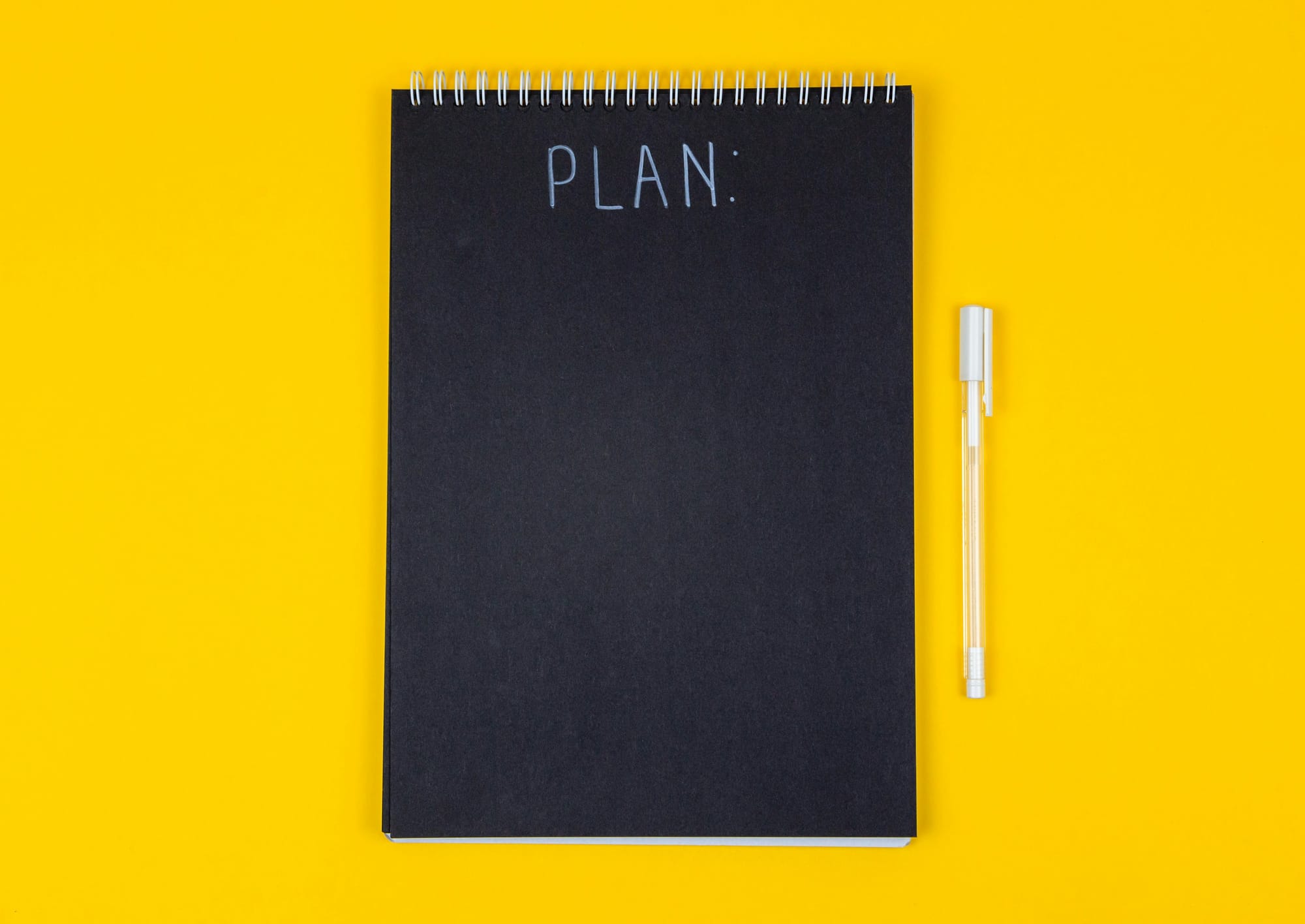
Your ultimate Conversion Rate Optimization checklist
-

How to: complete a Conversion Rate Optimization audit
-
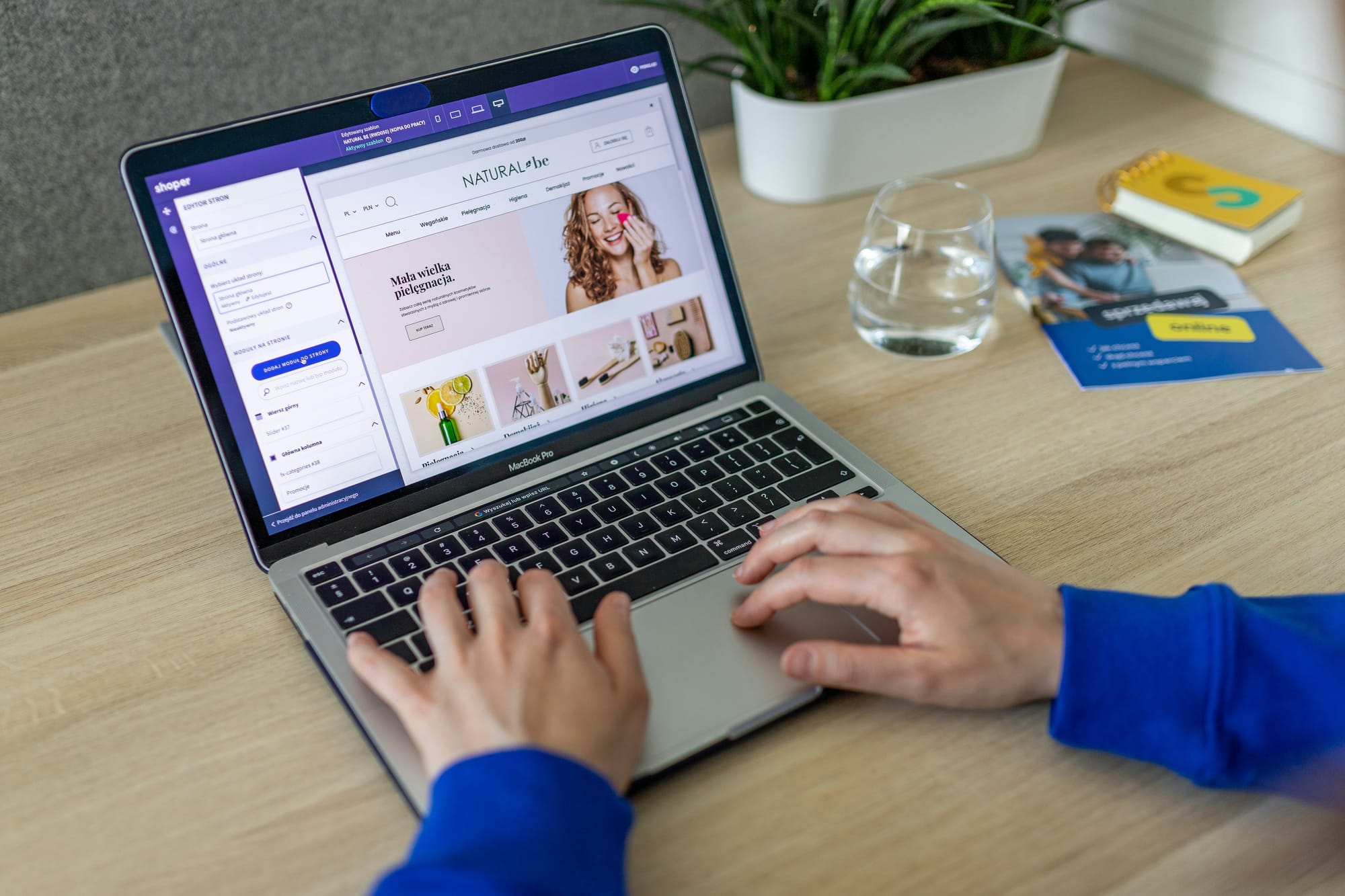
An easy guide to ecommerce website optimization
-

Your guide to Conversion Rate Optimization best practices
-

Landing page optimization - maximizing your conversions
-

Website performance optimization techniques to boost your online business
-

Benefits of website personalization for online businesses
-
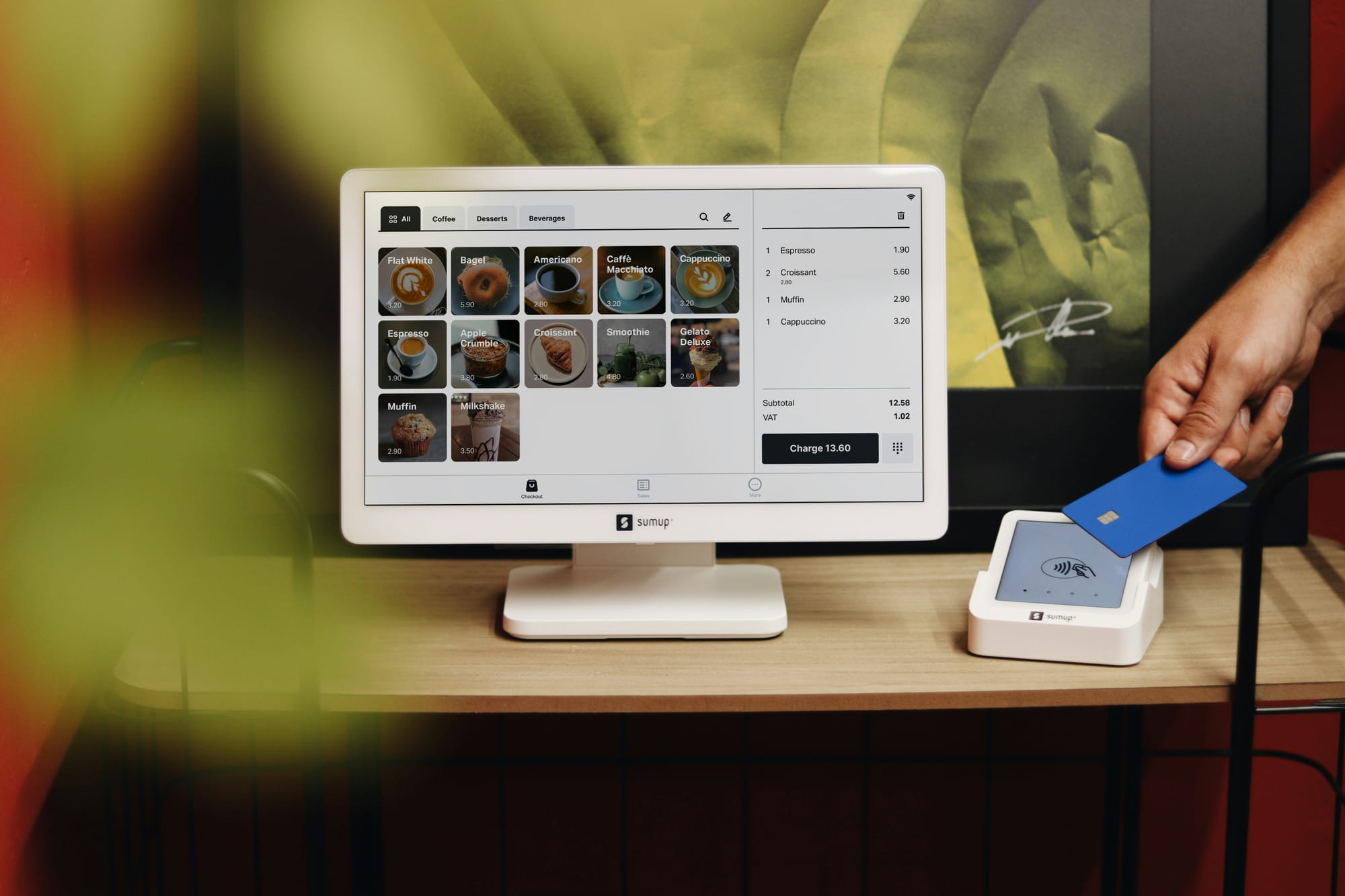
How to improve your ecommerce checkout conversion

